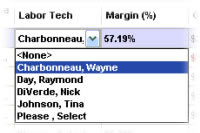|

Help Contents
|
Software Enhancements This Release Version 6.2 of the Shop Management software is a milestone release in the evolution of the best and most widely used Management system in the industry. This help topic provides an overview of the differences you can expect to see when upgrading to the new SE version. Installation Screens The SE installation differs from what you’ve been accustomed to with installing legacy shop mgmt software. There are actually two applications here. Whether a single or multiple computer installation, these same two applications are installed in differing combinations. The first application is the Host. This is the SQL database; it gets installed first, and on only one computer. Please note that unless installed already, a couple other programs such as SQL Express must be installed to create the proper environment. There will be at least one re-boot in the process. The second part is the Workstation application; single user setups only require one instance of the Workstation app installed on the same PC as the Host was. There is no drive mapping involved here as there was with setting up Legacy 5.9. Demo Version Please note that it is now possible to toggle from a live installation into a demo version from the Setup, Special Maintenance menu. When this toggle switch is engaged, the program will down. Upon restarting, the program will be in demo mode to allow experimentation or testing without affecting live data. Simply return to Special Maintenance menu to switch back to live version after a restart. Note: if you need to install a demo version only, proceed with the installation and activation steps, entering any six digits for account number and proceeding without Active Products. You’ll immediately go to Special Maintenance and toggle to demo and then restart the program in demo mode. Activation SE is so new it’s never even seen a floppy disk. Instead, the SE activation is performed via the internet. After installation, at the first startup of the Workstation application, the user will be presented with a box to enter their account number. Activate Products Menu Once in the application, the user is able to change the account number or the connected database using the Activate Products screen under the Help menu. Online Help and Video Files Rather than being stored on the hard drive, the SE Help Files and Videos are now accessed from the internet. This means that help files can be updated more frequently and new videos can be added without having to wait for a new release of SE. The context sensitive help function still works but now accesses help resources through the internet connection. The Shop Management Help Center is an integral component of Mitchell's training tools. The Help Center provides links to M1Training.net's Learning Modules and Quick Videos. Look for the Quick Video and Learning Module links in help topics for video lessons directly relevent to the screen you are accessing help from. The Help Center also provides links to Frequently Asked Questions in the Quick Answers section of PerformanceCenter and every page lists the most commonly asked questions in the lower left portion of the screen. User list consolidated to program security Nearly all of the setup options look similar to Legacy 5.9; the Setup icon remains but the menu Setup has been renamed Configurations to differentiate the two. One difference is that Users are now added or deleted to the Users list through the Program Security Setup screen. Users will be glad to know that the Month End Close function is now automated. The Year End Close is handled in a similar fashion by selecting the fiscal year end once within the Utilities menu. WIP screen The WIP screen sports a number of user-driven improvements. It’s easier than ever to re-arrange columns into a preferred order and re-size them. No tricky button combinations to press, just click the mouse, drag and drop by letting go.
Search any column and multi-sort the columns with a primary and now first time, secondary sort options. Excluding sorting order, these WIP screen settings are retained per name or job function selected from your User List. Users will see a Total Order Dollars column as well as a Gross Profit % column on the WIP screen; this allows users to sort low to high and zero in on any orders that require more attention to meet expectations. Color is now also available on the SE work In Progress screen. Not only does the SE WIP screen have these new display capabilities, the Customer, Vehicle, Inventory, Purchase Order, and Vendor Setup screens also each gain the same type of sorting and search enhancements. Customer Screen On the Customer screen, selecting a fleet customer with many vehicles just got a whole lot easier with 1st time search and sort on Unit # or Color. The Unit # visibility and search/sorting options have been a long standing user request. Vehicle Screen: state, color and notes fields SE provides VIN decoding through CARFAX. The first time the customer uses the VIN decoder, the program displays a EULA (or end user license agreement) which explains that in exchange for the VIN decode, CARFAX will collect non specific vehicle data. The EULA no longer appears after the user accepts it. Example: 2HKRL18591H526233 – 2001 Honda Odyssey LX 6-3.5L Note: Setup also provides an option in Shop Data Screen View to lead with license plate to emulate legacy 5.9’s vehicle entry format. VIN will still appear, just after the license field. On the Vehicle screen, SE also provides a Color field and State field for license plates. Shops often have pieces of information that they uniquely find important to their business. In addition to the Vehicle Memo field, SE allows a shop to create custom Notes with user-definable field names. User defined vehicles can be stored to the drop list options, saving input time and improving database consistency. Setup Special Maintenance includes a Reset Custom Vehicle Information Warnings to inform the program that users wish to have confirmation warnings restored to the vehicle input process when a non-standard entry is potentially being created. Order screen It’s no longer necessary to convert a document into pdf form using an external application. SE will convert an Estimate, Repair Order, or Invoice to a pdf that will be attached to an email that’s already been populated with customer information. Note: Please note that this functionality requires a MAPI compliant email client such as Microsoft Outlook, Outlook Express or Mail. It is possible to directly update a technician assignment by selecting a name from the drop-down list without having to double-click on a labor item as previously required. Vendor screen The improved Vendor screen now offers users a simple yet more interactive way to gather or sort phone numbers and other related information. Quote screen Quick Estimate has been replaced by the more fully featured Quote screen. Now it will be possible to quote customers on maintenance schedules and much more. Counter Sale By popular user request, SE will now also support the selection of labor options such as one-time Labor entry or Canned Jobs in a Counter Sale. Parts Catalogs MRIC has created a Software Development Kit (SDK) that partner companies can use to easily integrate their electronic parts catalogs to seamlessly work with the SE software. The first new catalog you’ll be seeing in SE is the AutoI catalog, which is most often used to connect to Federated Auto Parts stores. Integration with CARQUEST Weblink II is scheduled for release about the same time as the release of SE 6.3. When Weblink II is first released it won’t be part of the SE installation disc and will require the user to install the catalog driver as a separate step. This purely has to do with the timing of the release of both applications. The 6.4 and later releases of SE will include Weblink II as an integral part of the SE installation. Custom logo Users are now able to insert a custom shop logo on printed documents. We have a document that explains the image dimensions and steps to configure it. Exporting report through Crystal Reports screen Users will also notice that Crystal Reports allows users to export data into various formats. Repair Information Quick Launch Button SE has the same buttons you’re already familiar with in Legacy 5.9 for launching specific web reference .com tabs. The Repair, Estimator, TSBs, and Maintenance buttons each launch directly into a specific tab of .com with the vehicle selection locked to what is pre-selected in the Management system. The data can be tagged and transferred back to the management system order or revision screens. In addition to these buttons, SE includes a Repair information quick launch button (Big wrench) for opening up .com as if it had been opened through Internet Explorer. The vehicle that was preselected in SE is passed over to .com so that selection displays first. The user can choose a different vehicle at that point if desired and navigate through the tabs of .com. Keep in mind, the user is not able to tag items and transfer them back to the Management system using the Repair information quick launch button because the request didn’t originate from a specific order. Should I Upgrade to v.6.2 Now? Not all existing legacy 5.9 customers can or will want to migrate to SE. There are some key differences to keep in mind The user must have internet access to activate the product and maintain the lease. High speed connectivity is required for accessing any reference data such as Maintenance schedules, Parts and Labor Guide information, etc. Disc based catalogs are not supported. Software requirements are different. Most notably, the Windows 2000 operating system is not supported in SE as it is with Legacy 5.9 Hardware requirements are different. SE runs on a SQL database rather than Access as Legacy 5.9 does. This requires a modern PC with adequate speed and memory. These specifications are published on Mitchell1 websites. Note: Not all MRIC and external products are compatible with SE at this time. If your business uses other products that interface with shop management software, please locate and review the appropriate documentation to confirm compatibility to ensure a smooth and seamless transition. Summary This Shop Management Software release is specifically designed to help shops operate more efficiently and profitably than ever. Mitchell 1 and ShopKey remain firmly committed to bringing technological improvements into your facility.
|
Copyright 2025 Mitchell Repair Information Company, LLC and Snap-on Inc. All Rights Reserved. Order: Mitchell 1 Software Products | Order Manager SE | Order ProDemand | Order ShopKey Pro |