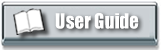|

Help Contents
|
| Manager SE | ShopKey Shop Mgmt. SE |
Step 1: Scheduler Options https://youtu.be/9xZ5naUmeeE |
Step 1: Scheduler Options https://youtu.be/3FXc_6CEkTU Step 2: Technician Setup https://youtu.be/9LJHmGl_Rxg Step 3: Add/Edit Scheduler Statuses https://youtu.be/Ba4ly30gD2U Step 4: Add/Edit Scheduler Resources https://youtu.be/NsEEsSQWE_M Demo: Creating an Appointment - https://youtu.be/rBtIwOd_9Qc Demo: Entering a Shop Event - https://youtu.be/Vbfqy6otAkA |
Related Help Topics:
Related Media
- SE Scheduler By Request (30 second video clip)
- Easy Phone Appointment (60 second video clip)
- How to Make Quick Appointment (48 second video clip)
- Quick Appointment in SE Scheduler (PDF)
Copyright 2025 Mitchell Repair Information Company, LLC and Snap-on Inc. All Rights Reserved. Order: Mitchell 1 Software Products | Order Manager SE | Order ProDemand | Order ShopKey Pro |