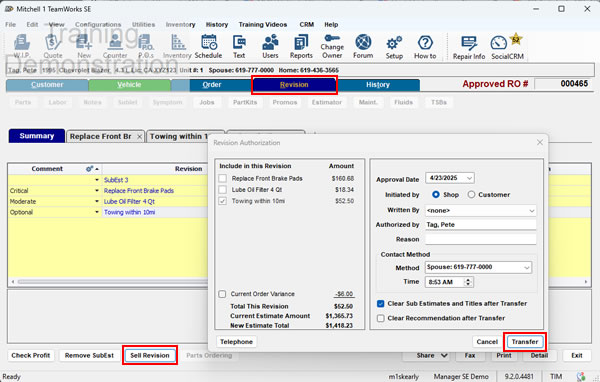|

Help Contents
|
Once work on a Manager Repair Order has begun, you may discover the need for additional repair work. These repairs may be a part of the originally estimated repair that was undetectable at the time that the original order was created. Or you may discover the need for repair or maintenance work that is totally unrelated to the original order. In any case, you will need to estimate the additional time and cost of these repairs so that your customer can make an informed decision.To accommodate this need, Manager allows you to create sub-estimates that can be attached to your order. The program even offers the versatility to perform "what-if" analysis of the cost of the order with various sub-estimate combinations. So revising an order is basically a two step process. First you create the sub-estimate(s) in the Revision Panel of the Order screens. The second step is to sell the revisions to the customer and then selectively apply them to the order. Step 1: Create Sub-Estimates For example, while performing a repair, you may find that a vehicle needs some additional repairs ranging in importance from minor to critical. In Manager, you can create individual sub-estimates for each recommended repair before calling the customer. You do this in the Revision tab in the order entry screens. See Creating Sub-Estimates for detailed instruction.
Step 2: Sell the Revision Once you have the customer on the phone. or in the shop, you can quote him prices for all combinations of the sub-estimate repairs. This is done in the Revision Authorization dialog box accessed via the Sell Revision button in the Revision panel. Once he has agreed to some, or all, of the repairs, transfer the revisions to the order by clicking the Transfer button in the dialog box. See also... Related Topics:
|
Copyright 2025 Mitchell Repair Information Company, LLC and Snap-on Inc. All Rights Reserved. Order: Mitchell 1 Software Products | Order Manager SE | Order ProDemand | Order ShopKey Pro |