 Presentation Settings
Presentation Settings
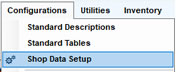 The Presentation Settings control order display options and printing defaults. Most importantly, this is where you specify whether to display orders in Job View vs. Legacy View. Presentation Settings are opened by choosing Shop Data from the Configurations menu and then clicking on the Presentation tab.
The Presentation Settings control order display options and printing defaults. Most importantly, this is where you specify whether to display orders in Job View vs. Legacy View. Presentation Settings are opened by choosing Shop Data from the Configurations menu and then clicking on the Presentation tab.
Group by Job View:
 Group by Job View - When the Group by Job View checkbox is selected, repair work details are segmented into a rich by-the-job viewing experience on Order, Revision and History screens (click the video icon to the right for full details). This setting will also select the appropriate by- the-job Estimate & Invoice document templates that will display repair work in this same fashion. Deselect the setting to restore the legacy view.
Group by Job View - When the Group by Job View checkbox is selected, repair work details are segmented into a rich by-the-job viewing experience on Order, Revision and History screens (click the video icon to the right for full details). This setting will also select the appropriate by- the-job Estimate & Invoice document templates that will display repair work in this same fashion. Deselect the setting to restore the legacy view.
Note: Group by Job View is the default setting for new SE Customers. You can deselect the setting to restore the legacy view, if desired.
Additional Print and Display options:
- Display Sublet as Labor - This option sets the default setting for the Display as Labor checkbox. Un-checking that box at the Sublet level reverts that Sublet to display/print as a 'Sublet.'
- Display Order Level Charges - Generates 'Order' box on customer documents to display fees and order discounts, as applicable.
- Set Category from Job - Copies Job Category to any container items lacking category information.
- Show Labor Hours on Estimates/Invoices - Choose whether to display labor hours on screen display and printouts of Estimates and Invoices by default. Note: this can be overwritten in print preview window.
- Show Part Numbers on Estimates/Invoices - Choose whether to display part numbers on Estimates and Invoices, by default. Note: this can be overwritten in print preview window.
- Show Order Revisions on Invoices - Choose if you want to include Order Revisions on display and printouts of Invoices, by default. Note: this can be overwritten in print preview window.
- Show Technicians on Invoices - Choose if you want to include the name of the Technician(s) on printed invoices. Note: this can be overwritten in print preview window.
- Print Mode of Estimates/Invoices - Choose whether you'd like to print in Color or Black and White by default.
See also:


