 WIP/Order Grid Appearance
WIP/Order Grid Appearance
The WIP/Order Grid Appearance dialog box allows you to make a number of cosmetic adjustments to your WIP and Order Grids. It is opened by selecting WIP/Order Grid from the Special Maintenance submenu.
Note: These customization settings are saved to each User profile. That means that each user can customize their grid appearance to match their personal preferences. Confirm that the desired User profile is selected before changing settings.
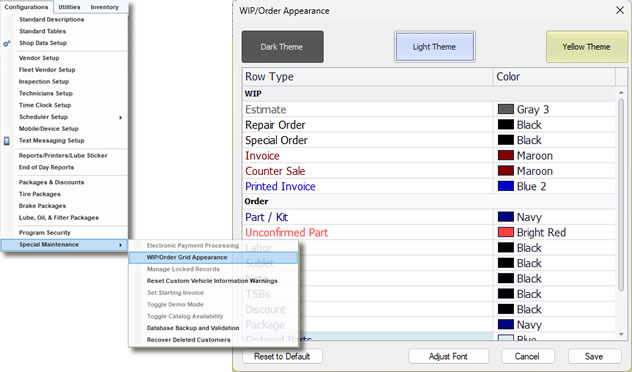
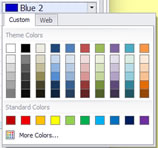 Three Themes are available for use, a Dark Theme, Light Theme, and Yellow Theme. Selecting the theme brings up a listing of the grid colors for the theme. You can change the color of any grid element by clicking on it and choosing a different color from the color picker box. Once you are satified with your selections, click the Save button. The color changes will be visible in your WIP and Order Screen grids.
Three Themes are available for use, a Dark Theme, Light Theme, and Yellow Theme. Selecting the theme brings up a listing of the grid colors for the theme. You can change the color of any grid element by clicking on it and choosing a different color from the color picker box. Once you are satified with your selections, click the Save button. The color changes will be visible in your WIP and Order Screen grids.
Tip: You can double-click on the WIP or Order heading to hide its grid components. This can be useful if your screen resolution requires scrolling when changing grid color settings.
Additionally, the following selections are available:
- Reset to Default - Resets your grids to their original settings.
- Adjust Font - Opens a dialog box in which you can adjust the font face and size of your grid fonts.
- Cancel - Closes the dialog box without saving.
- Save - Saves your changed settings so that your grid and font changes are saved and visible in your WIP and Order grids.
See Also...


