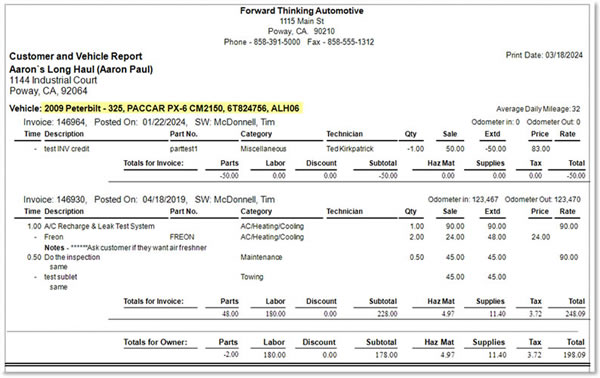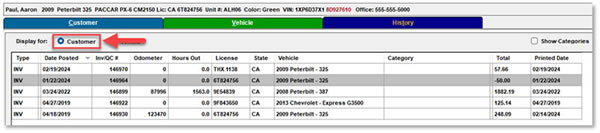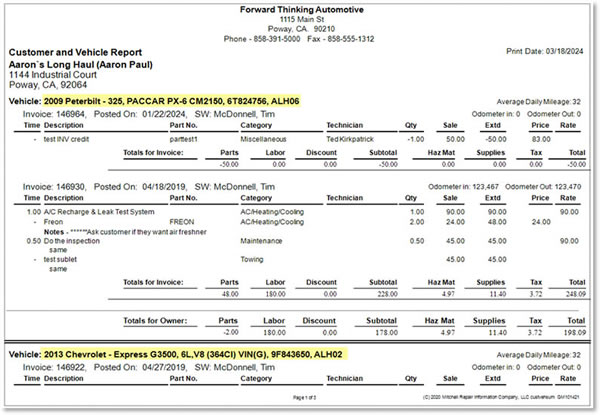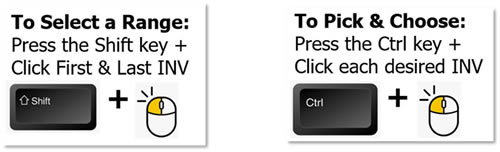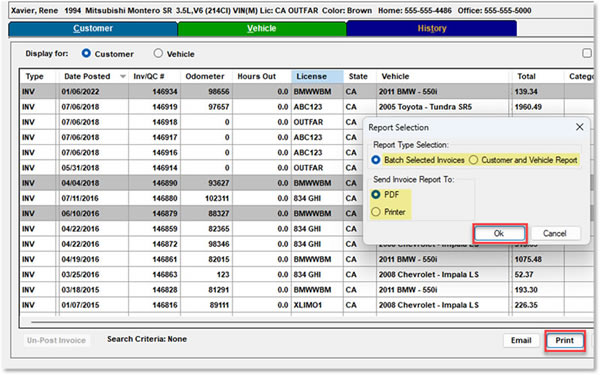|

Help Contents
|
Process and Print History Records (Training Tip)From time to time, your customers request repair history information for one or more of their vehicles. While this has been a time-consuming task when they ask for multiple, or specific, history invoices, we have a couple new selection methods to speed up this process. In addition to the Customer and Vehicle Summary report format, there is a new option for outputting the Manager SE invoices exactly as they originally appeared when they were posted to history. You may print hard copies for mailing or select PDF format for easy emailing. Vehicle Printing Option Select the Vehicle display option to display history invoices for only the selected vehicle:
Vehicle view displays history invoices for only the selected vehicle. (highlighted below).
Customer Printing Option Changing to the Customer view displays history invoices for ALL the vehicles owned by the customer.
Additional History OptionsWhether using the Vehicle or Customer view, there are additional options for selecting and rendering selected history information. In addition to the existing Customer and Vehicle Report summary option, you can now print each actual invoice as it was presented to the customer at the time of posting. Shortcuts for Selecting Multiple History Records
History Invoice Output OptionsOnce you click on the Print button as shown, you may choose either the existing Customer and Vehicle Report summary option OR the NEW Batch Selected Invoices option (single “print job”). When the Batch Selected Invoices option is selected, there are Report Selection options output as PDF for email or Printer for hard copies.
See also... Finding a History Record (By Customer) Find History Record (By Invoice Number) Copying Repair Lines from a History Record
|
Copyright 2024 Mitchell Repair Information Company, LLC and Snap-on Inc. All Rights Reserved. Order: Mitchell 1 Software Products | Order Manager SE | Order ProDemand | Order ShopKey Pro |